Store MSR Program and Configuration/Calibration
Store MSR Program and Configuration/Calibration
Last update - 10/11/2006
The Multispectral Radiometer (MSR) System is shipped
with the MSR program and initial configuration/calibration pre-installed
in the Data Logger Controller (DLC). A copy of the
installed MSR progam and initial configuration/calibration is also
saved on the DLC memory card (initially located with the MSR
software installation diskette inside the User's Manual). Additionally,
a copy of the initial configuration/calibration settings and values
are stored in a file on the diskette and in the MSR folder on your
computer after the MSR software is installed from the diskette. The
name of the at file is MSRnnn.cfg, where nnn equals the three digit
serial number found on the tag on the MSR sensor head.
If you lost the MSR program and configuration/calibration from the
DLC memory card or if you recently reconfigured or recalibrated
your MSR System, you may save the MSR program and the newer configuration/calibration
to the DLC memory card for quick reloading into the DLC at some
later time.
The MSR configuration/calibration may also be saved to a pc file, from
which it can later be restored, should that be necessary and the
DLC memory card is not available or had it not been saved on the memory card.
Below, are instructions to store the MSR program and current
configuration/calibration to the DLC memory card or to store the
current MSR System configuration/calibration to a pc file.
Storing Program and Configuration/Calibration to the DLC Memory Card
- Insert the DLC memory card into the DLC back panel.
| The memory card inserts to about 1/3rd of its length and
you should feel a slight 'click' into place as it seats into the
connector: |
|---|
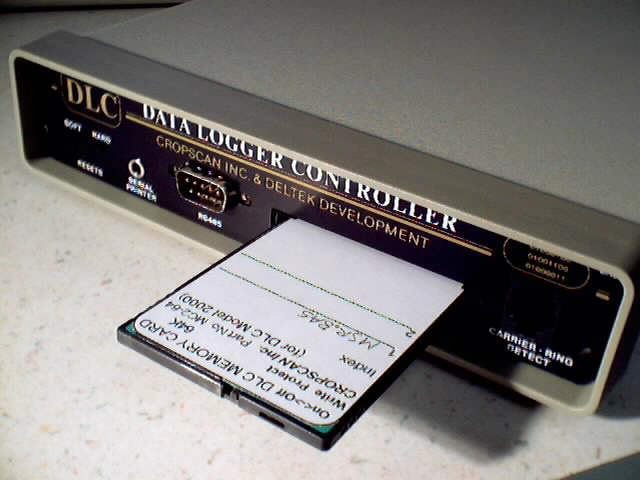 |
|---|
- Connect the DLC to a serial port on your PC using the RS9M9F-5 cable.
Be sure the DLC is powered off before doing so.
- Start the CROPSCAN MSR Software on your PC.
- Select TERMINAL and press Enter.
| If the correct com port number is not shown in brackets, type it now |
|---|
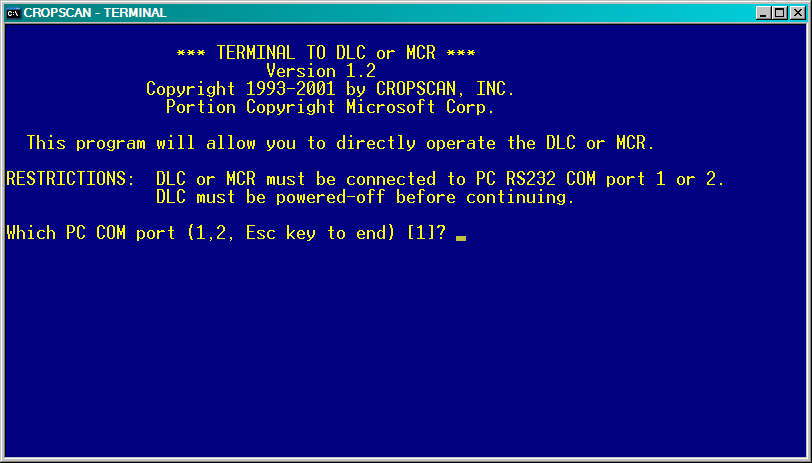 |
|---|
- Press Enter. The following should appear:
- Press Enter several times at about one second intervals.
Something similar to the following should appear (the number of wavelengths
may be different):
If the above did not appear but the DLC Main Menu appeared
intead and you wish to be storing the MSR Program and a new
configuration/calibration you will need to
Reload the MSR.BAS Program
and Configuration/Calibration from the PC Files and possibly
recalibrating (see the 'Calibration Instructions' section of the
the Technical Support page) first before
returning to the above steps.
- Type M and Press Enter. The MSR Main menu should appear:
- Type 7 and press Enter for the Memory Card Operations menu:
- Type 4 and press Enter for storing Program/Configuration/Calibration to card:
| The memory card content index will be displayed |
|---|
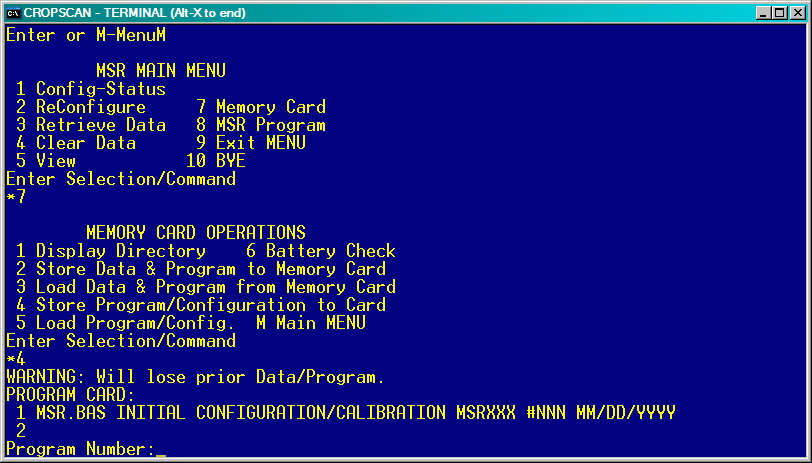 |
|---|
- Type the desired program number position where the program and
configuration/calibration should be stored and press Enter. If it is indicated
that the card is EMPTY then type 1 and press Enter. The following memory card
write protect message may appear:
If it does appear, move the write protect switch to the OFF position. See
memory card differences for some
pictures of where the write protect switch or slot is located.
If it does not appear then the switch is already in the off position. Contnue
with the next step.
- After moving the write protect switch to the off position, press Enter.
The following should appear:
- Type a description for the program and configuration/calibration.
Perhaps the name of the program, the MSR serial number, and the date of
reconfiguration or recalibration.
For example 'MSR.BAS configuration/calibration MSR87 #020 10/11/2006'. Then, press
Enter. The write protect prompt should appear:
- Slide the write protect switch to the ON position and press Enter:
This completes the storing of program and configuration/calibration to
the DLC memory card. You may return to the MSR Main Menu and put the
DLC to sleep.
Storing the MSR.BAS Configuration/Calibration to a PC File
- Connect the DLC to a serial port on your PC using the RS9M9F-5 cable.
Be sure the DLC is powered off before doing so.
- Start the CROPSCAN MSR Software on your PC.
- Select SAVECONF and press Enter.
- If the default COM port number (inside the brackets, [ ], above) is not
correct then type the correct number and press Enter. The following should appear:
- Type 1 and press Enter to save the current MSR configuration/calibration
to a PC file. The Filename prompt will appear:
- Type a unique filename (8 characters maximum) with .cfg extension.
For example, MSRnnnC1.cfg, where nnn equals the radiometer three digit serial
number. The filename can be anything you want, one that you can remember
and is meaningful to you when you may decide to or have to later reload the MSR
configuration/calibration from it back into the MSR program in the DLC.
Then press Enter. After a few seconds the following save progress display
should appear:
After the save has been completed, the
CROPSCAN MULTISPECTRAL RADIOMETER SYSTEM MENU
will appear.
This completes the saving of an MSR Configuration/Calibration to a PC file.
 CROPSCAN, Inc. Home Page
CROPSCAN, Inc. Home Page
CROPSCAN, Inc.
1932 Viola Heights Lane NE
Rochester, MN 55906 USA
Phone: (507)285-9230
Email: Cropscan@compuserve.com
URL: http://www.cropscan.com
©2017 CROPSCAN, Inc.
all rights reserved

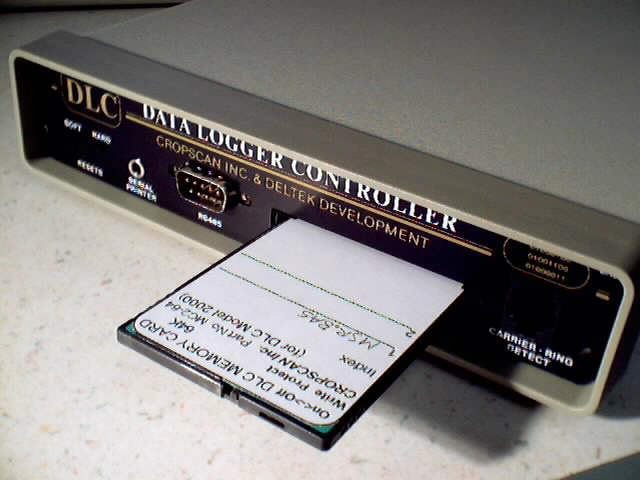
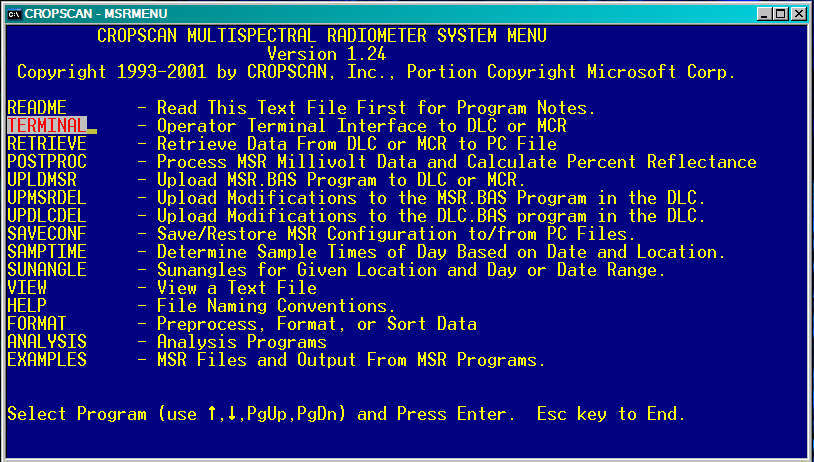
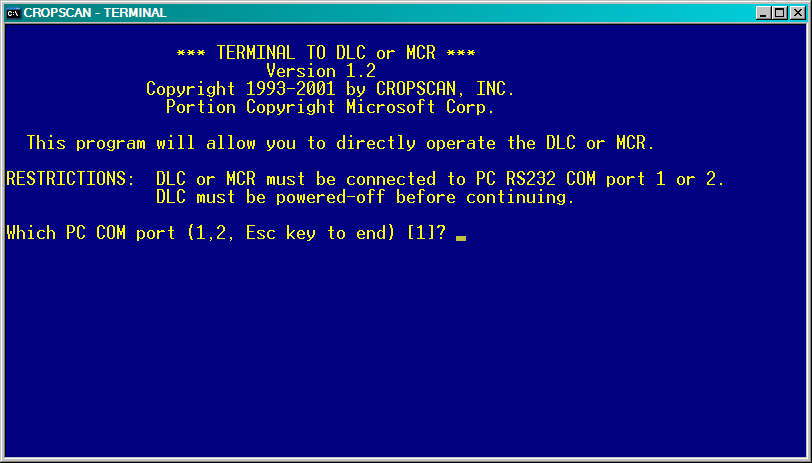
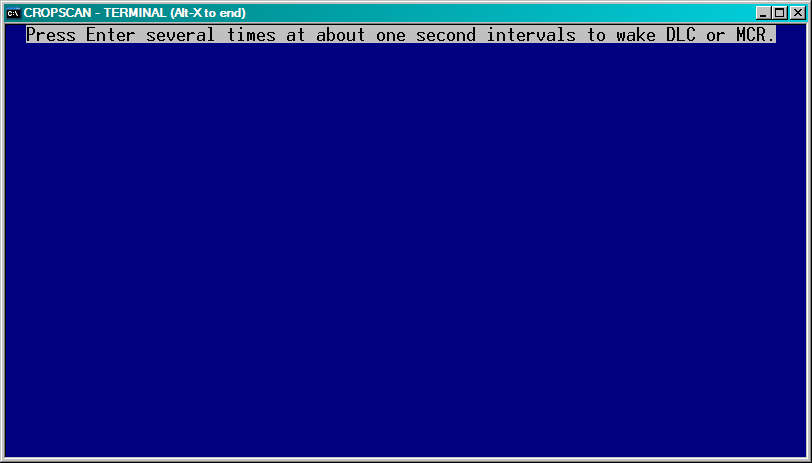
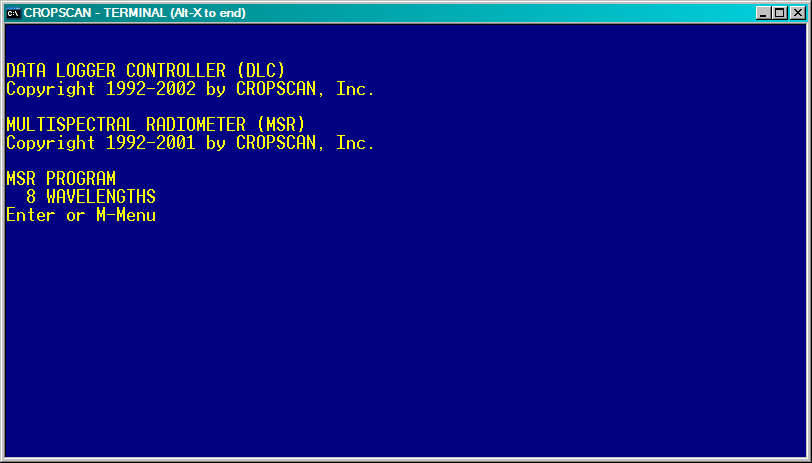
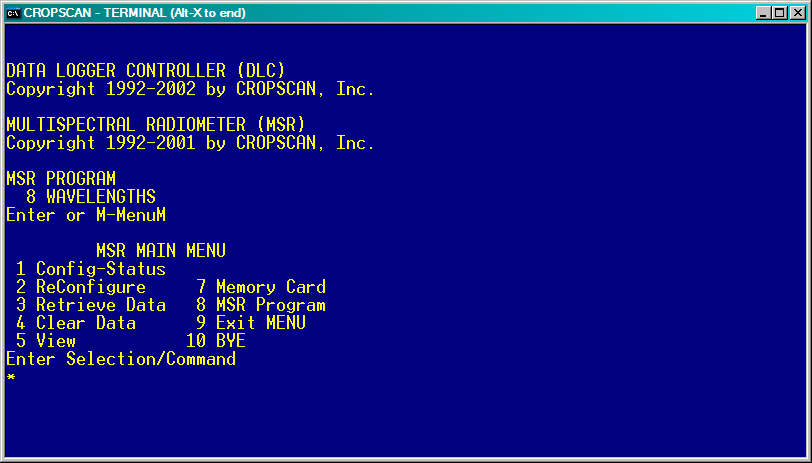
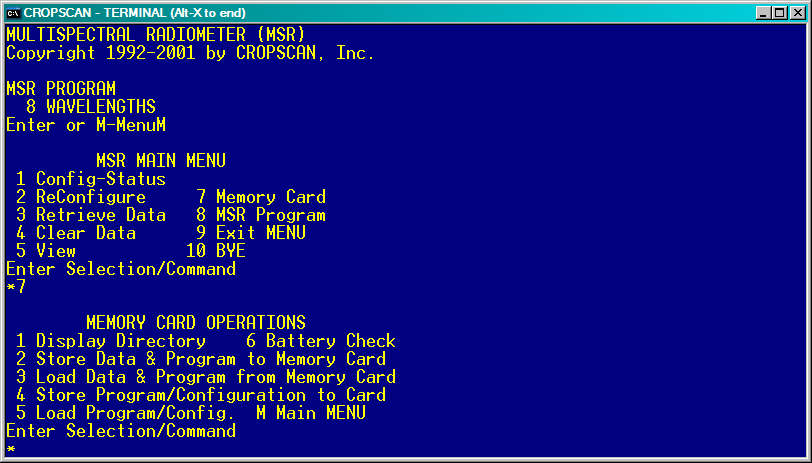
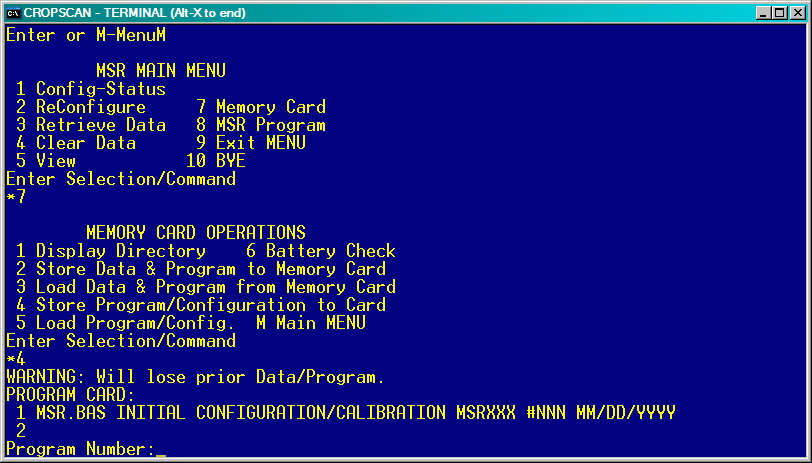
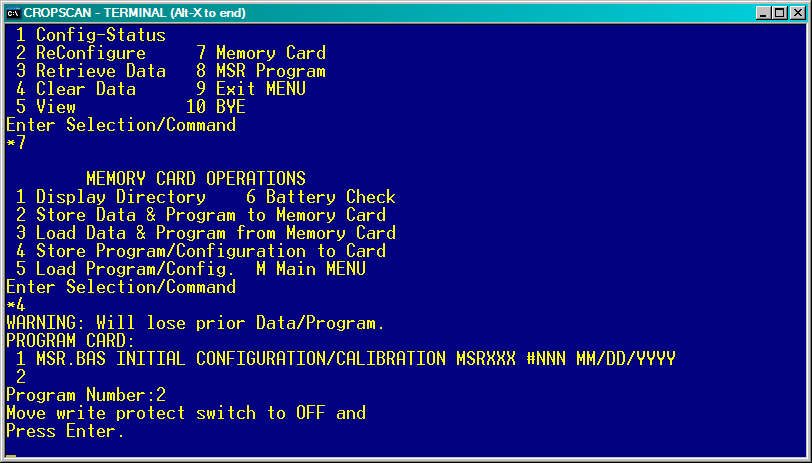
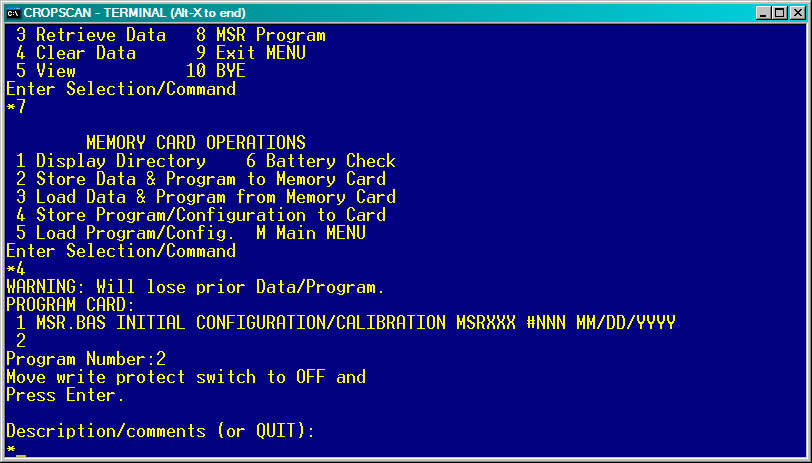
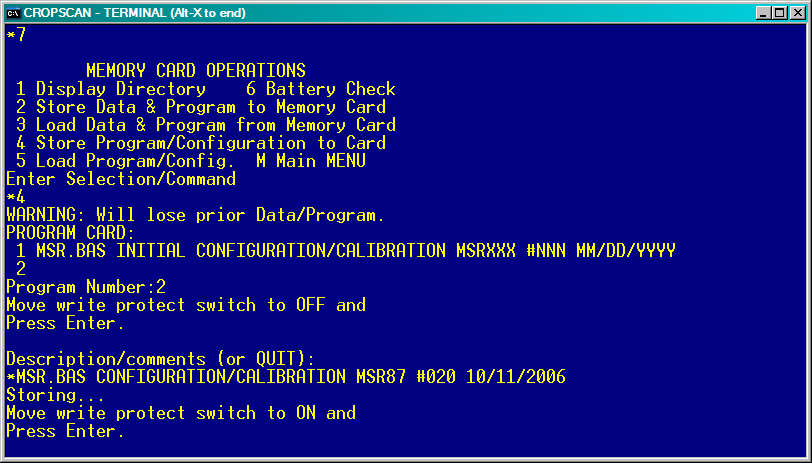
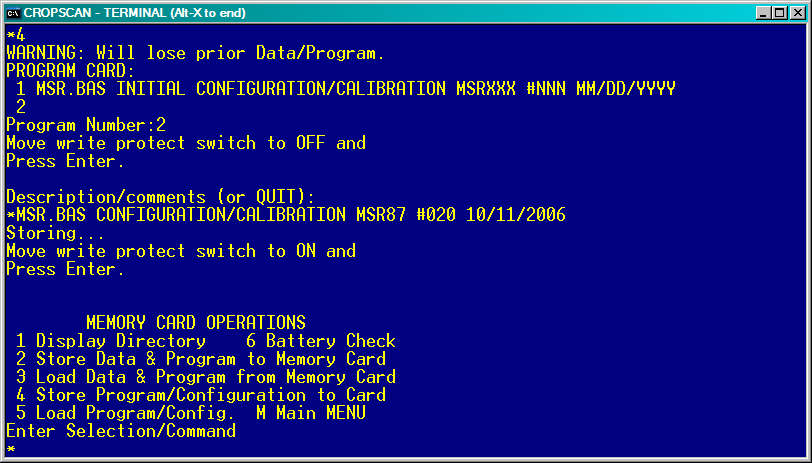
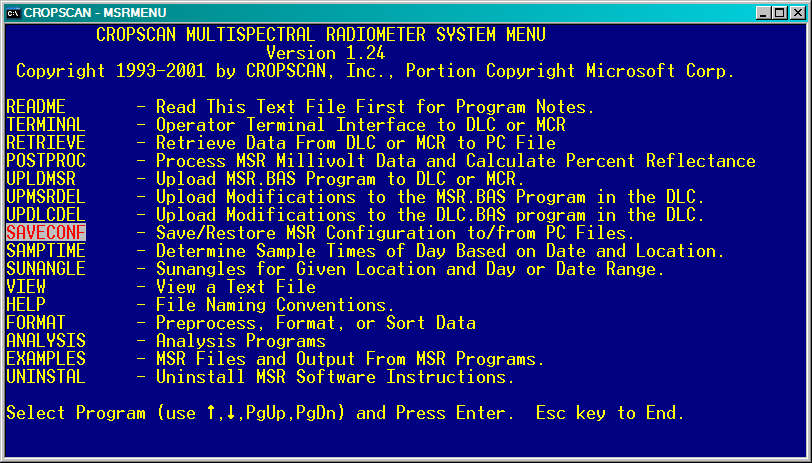

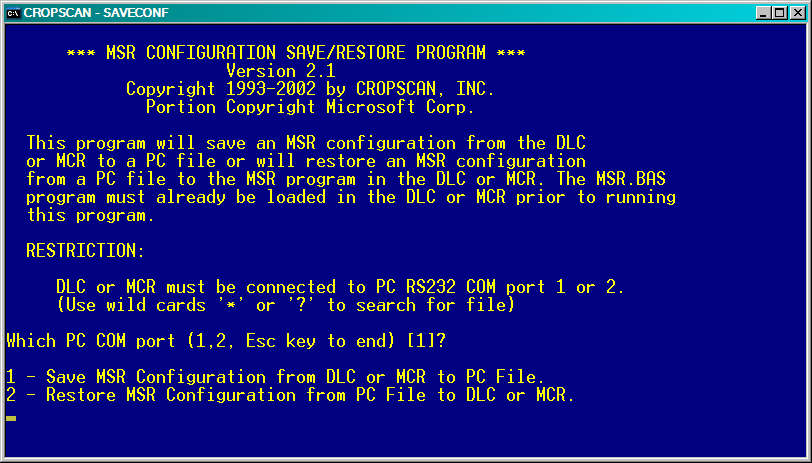
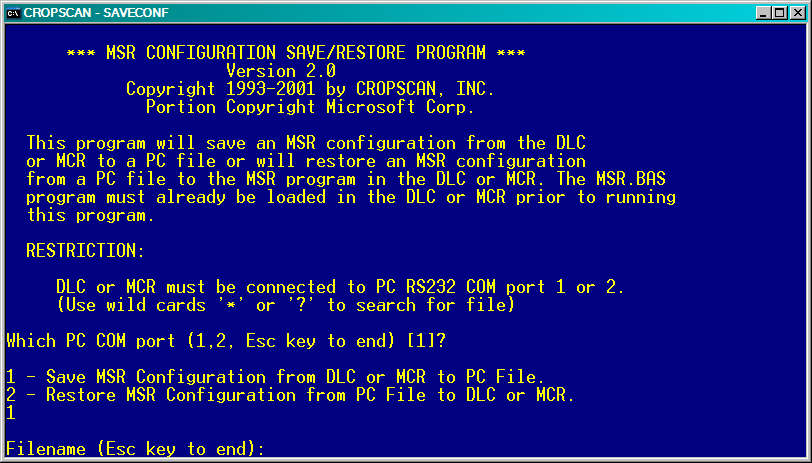
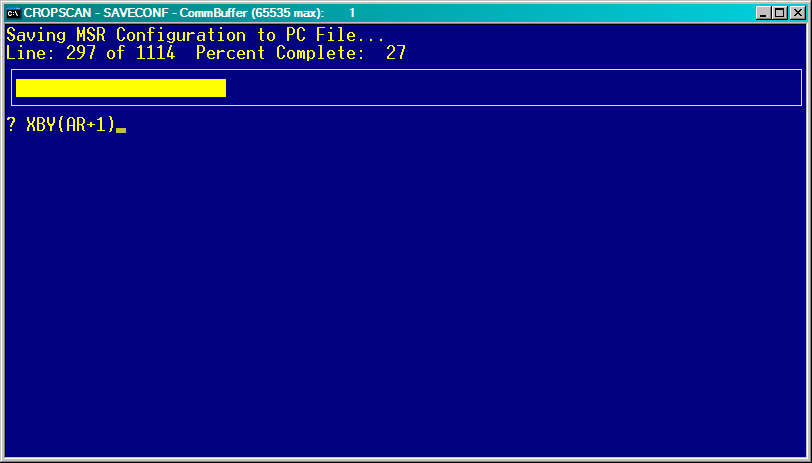
 CROPSCAN, Inc. Home Page
CROPSCAN, Inc. Home Page