Reloading MSR Program and Configuration/Calibration
Reloading MSR Program and Configuration/Calibration
Last update - 8/9/2012
The Multispectral Radiometer (MSR) System is shipped
with the MSR program and initial configuration/calibration pre-installed
in the Data Logger Controller (DLC). A copy of the
installed MSR progam and initial configuration/calibration is also
saved on the DLC memory card (initially located with the MSR
software installation diskette or CD). Additionally,
a copy of the initial configuration/calibration settings and values
are stored in a file on the diskette or CD and in the MSR folder on your
computer after the MSR software is installed from the diskette or CD. The
name of the at file is MSRnnn.cfg, where nnn equals the three digit
serial number found on the tag on the MSR sensor head.
Should your DLC become reset by having pressed the Hard Reset button
(recessed on the DLC back panel), typing RESET at the Basic Ready >
prompt on the DLC, by allowing the internal DLC batteries to
nearly fully discharge or by having been running the DLC for another
purpose then it will be necessary to reload the MSR.BAS
program into the DLC and restore a configuration/calibration to it.
If your MSR System was ordered with an external Infra-Red Temperature
Sensor, a sheet titled, 'ADDITIONAL NOTES ON MSR SYSTEM PROGRAMMING
AND USE' would have been included. Follow the instructions on it for
reloading the MSR program and the additional programming for the external
sensor. Follow those instructions. The instructions below may be
helpful for part of that process.
If your MSR System was NOT ordered with any other external sensors
then continue with the following:
Below, are instructions to reload the MSR program and initial
configuration/calibration shipped with your system. Please note
that if you have since reconfigured or recalibrated your MSR system
and have saved copies to either the DLC memory card or to files
on your computer then be sure to select them appropriately from
the memory card or correctly identify the filename in the steps
below. As mentioned, the files mentioned below will be the initial
ones shipped with the MSR system.
There are two methods to reload the MSR program and initial
configuration/calibration into the DLC. The quickest and easiest
is from the DLC memory card. Before doing so, be sure to save any
program or data that you might want from the DLC.
Reloading from the DLC Memory Card
- Insert the DLC memory card into the DLC back panel.
| The memory card inserts to about 1/3rd of its length and
you should feel a slight 'click' into place as it seats into the
connector: |
|---|
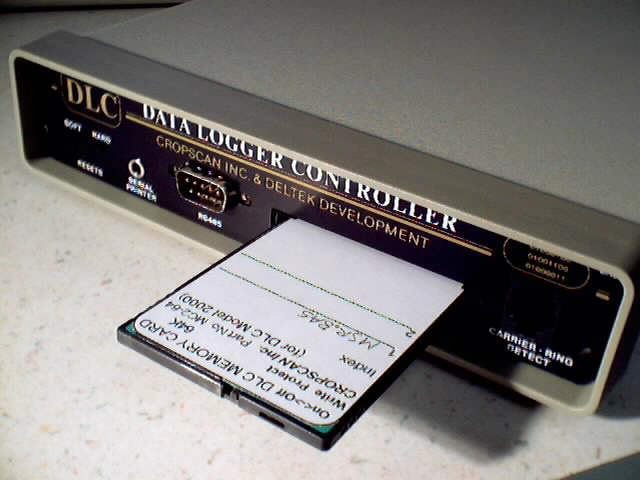 |
|---|
- Connect the DLC to a serial port on your PC using the RS9M9F-5 cable.
Be sure the DLC is powered off before doing so.
- Start the CROPSCAN MSR Software on your PC.
- Select TERMINAL and press Enter.
| If the correct com port number is not shown in brackets, type it now |
|---|
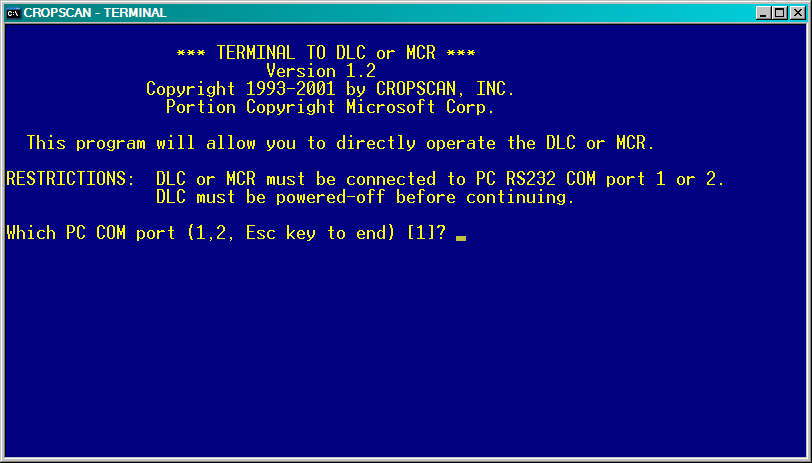 |
|---|
- Press Enter. The following should appear:
- Press Enter several times at about one second intervals.
The following should appear. If it does not, press Ctrl-C and Enter
RESET at the Basic > prompt. The following should then appear.
- Type 7 and press Enter for the Memory Card Operations menu:
- Type 5 and press Enter for Program/Configuration/Calibration load:
| The memory card content index will be displayed |
|---|
 |
|---|
- Type 1 and press Enter to load the MSR.BAS program and initial
configuration/calibration:
The memory card content index will be displayed, where XXX
is the radiometer type (5, 16, 16R, or 87),
NNN is the serial number,
and MM/DD/YYYY is date saved. |
|---|
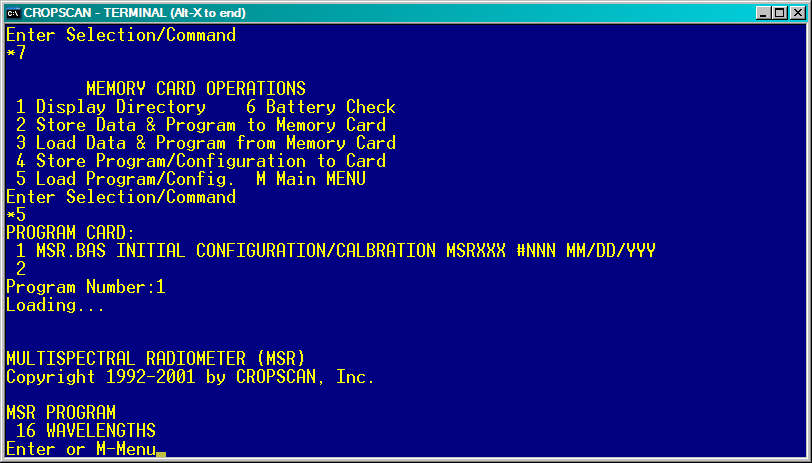 |
|---|
- Type M and press Enter to display the MSR Main Menu:
- Type 2 and press Enter to display the Reconfigure MSR Menu:
At this point you may reconfigure any items necessary for your operation,
location, etc. For correct up-sensor cosine response correction, it is
necessary that Date, Time, Location (latitude and longitude), and GMT
Difference be entered correctly. Refer to the MSR User's Manual for
more information on reconfigurations.
When finished with reconfiguring, you may return to the MSR Main Menu
and use option 10 to put the DLC to sleep.
At this point, you can then connect the DLC to the CT100 hand terminal
and radiometer and begin using the MSR system to collect readings.
Reloading the MSR.BAS Program and/or Configuration/Calibration from
the PC Files
- Connect the DLC to a serial port on your PC using the RS9M9F-5 cable.
Be sure the DLC is powered off before doing so.
- Start the CROPSCAN MSR Software on your PC.
- If the MSR program is already installed in the DLC then
skip to step 5 below,
otherwise Select UPLDMSR and press Enter.
- Press Enter again. After a few seconds an upload progress bar, similar
to the following should appear:
It will take several minutes to complete the upload of the MSR.BAS
program to the DLC, after which time the CROPSCAN MULTISPECTRAL RADIOMETER SYSTEM MENU
will appear.
- Next, select SAVECONF and press Enter. The following will appear:
- Press Enter. The following will appear:
- Type 2 and press Enter for MSR configuration/calibration restore and
to obtain the filename prompt:
- Type MSRnnn.cfg, where nnn equals the radiometer three digit serial number
or enter the filename of a more recently saved configuration/calibration you
wish to use instead. Then press Enter. After a few seconds the following
restore progress display should appear:
After the restore has been completed, the
CROPSCAN MULTISPECTRAL RADIOMETER SYSTEM MENU
will appear.
At this point, you should reconfigure any items necessary for your operation,
location, etc., using the TERMINAL proram as described above. For
correct up-sensor cosine response correction, it is necessary that
Date, Time, Location (latitude and longitude), and GMT
Difference be entered correctly. Refer to the MSR User's Manual for
more information on reconfigurations.
When finished with reconfiguring, you may return to the MSR Main Menu
and use option 10 to put the DLC to sleep.
For quicker and easier reloading of the the MSR program and configuration/calibration in the
future, it is recommended that you store the MSR program and configuration/calibration to the
DLC Memory Card now.
At this point, you may connect the DLC to the CT100 hand terminal
and radiometer and begin using the MSR system to collect readings.
 CROPSCAN, Inc. Home Page
CROPSCAN, Inc. Home Page
CROPSCAN, Inc.
1932 Viola Heights Lane NE
Rochester, MN 55906 USA
Phone: (507)285-9230
Email: Cropscan@compuserve.com
URL: http://www.cropscan.com
©2017 CROPSCAN, Inc.
all rights reserved

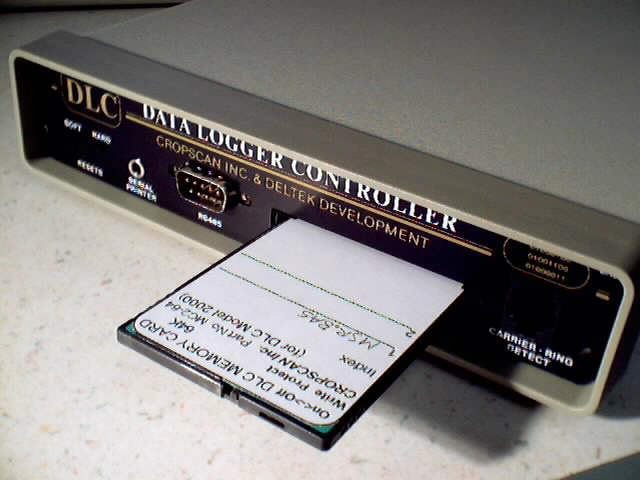
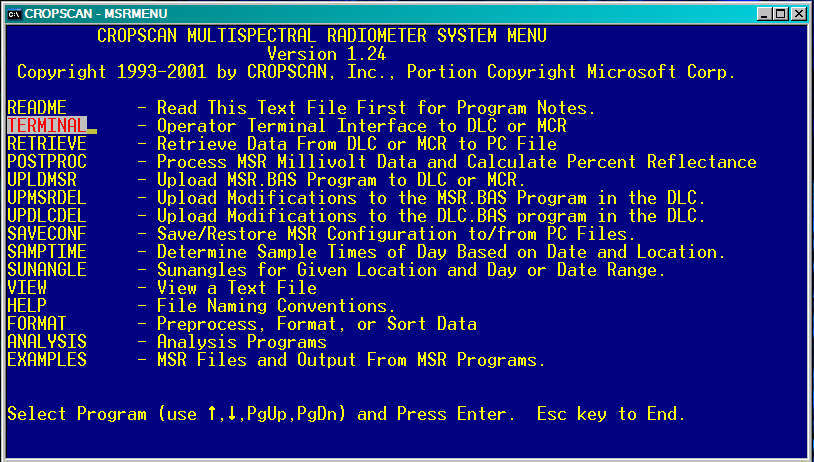
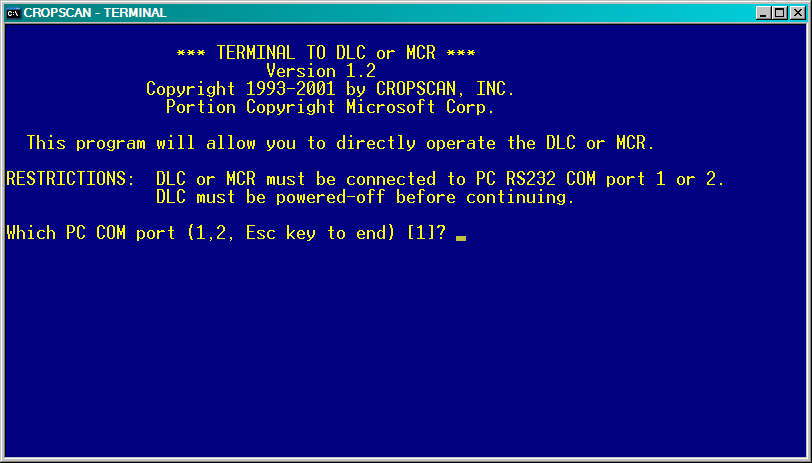
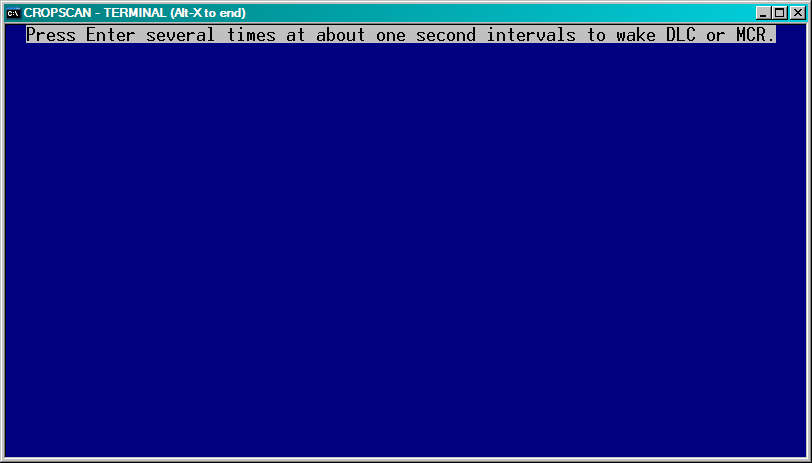
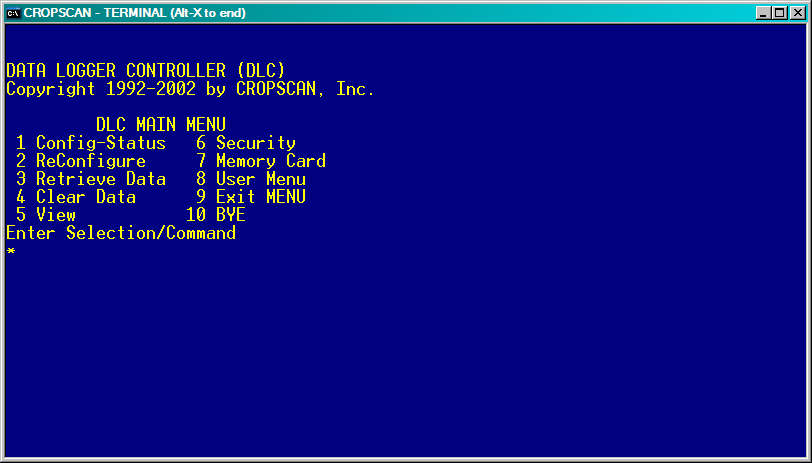
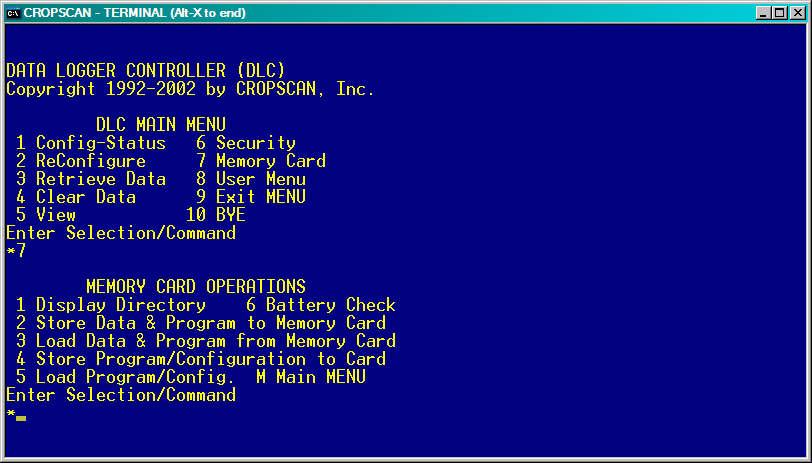

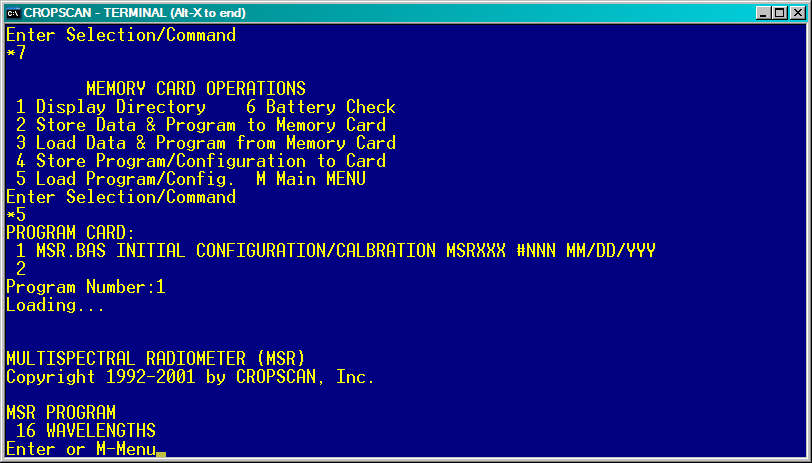
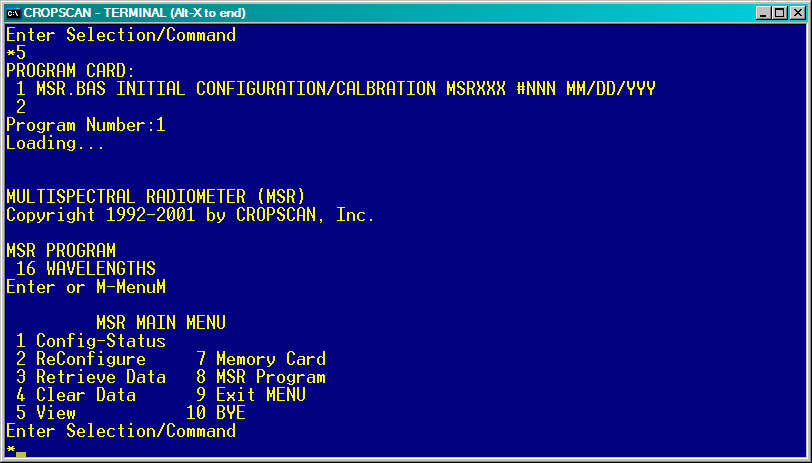
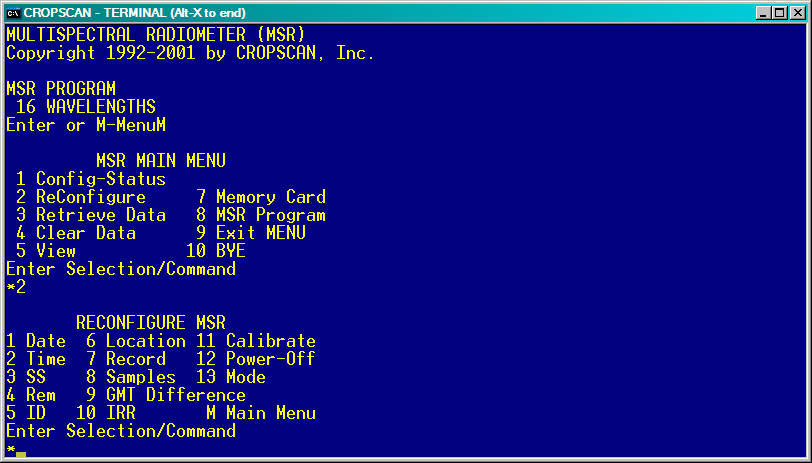
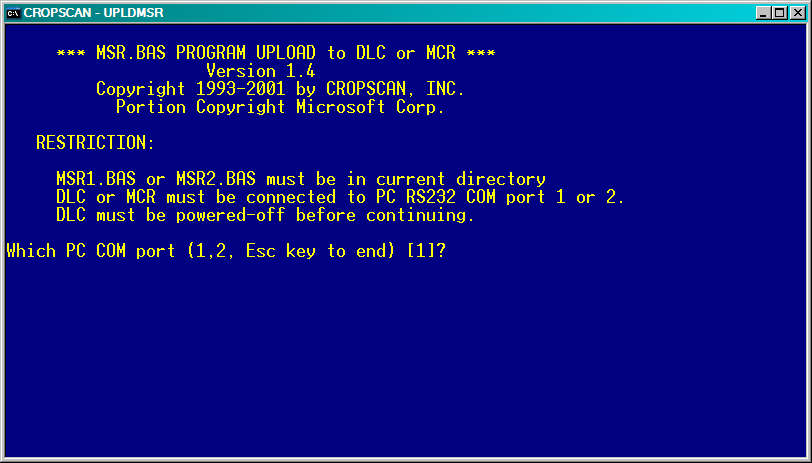
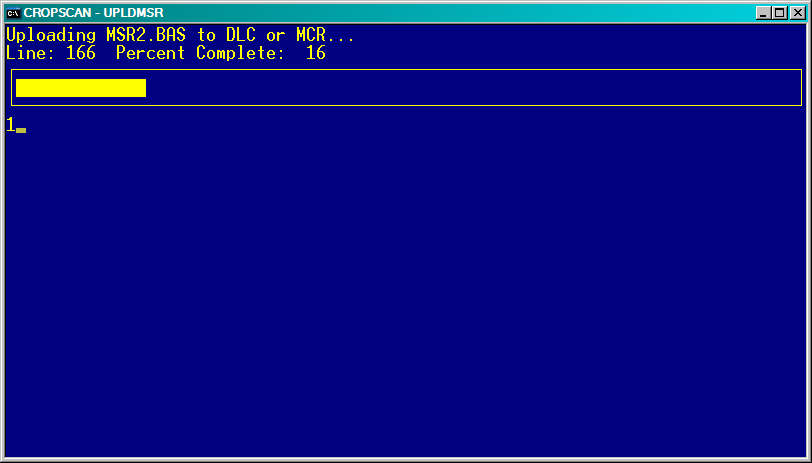

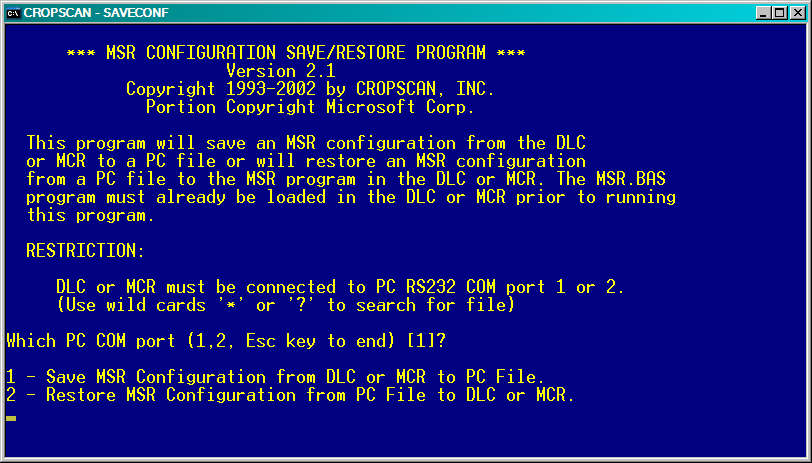
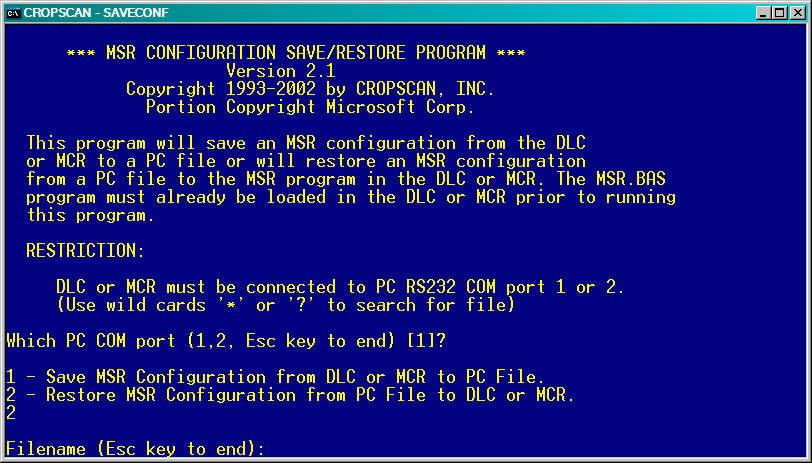
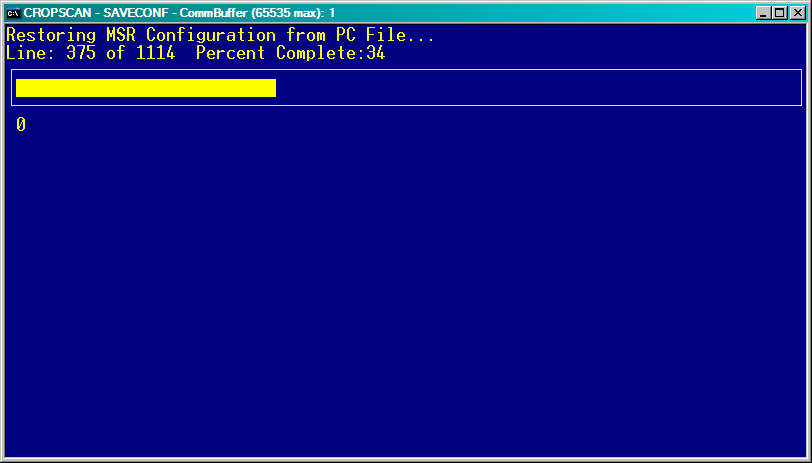
 CROPSCAN, Inc. Home Page
CROPSCAN, Inc. Home Page