Wireless Bluetooth Connection Support
CROPSCAN, Inc.
Wireless Bluetooth Connection Support
Last update - 9/16/2006
It is possible to operate the DLC/MSR System wirelessly by replacing
the RS232 serial cable with bluetooth wireless adapters. Various
bluetooth devices exist for RS232 cable replacement. Below, is
an example of using a Dell Axim X5 PDA to operate an MSR System
by wireless bluetooth connection.
The PDA version of the MSR Software is required to be installed
on the PDA. Contact CROPSCAN, Inc. and provide
your MSR (Multispectral Radiometer) serial number to receive
a copy of the software.
Below, are Basic steps to operate a DLC wirelessly using an
Initium Promi-SD202 bluetooth wireless serial adapter, a Dell
Axim X5 PDA with a
Socket(tm) Bluetooth CF card, and
PocketDOS. Note:
These instructions may not necessarily work for other combination of
devices or PDAs. There may be some other configuration variations
required to make an operational connection. By listing these devices
here, CROPSCAN, Inc. is not endorsing these devices
over any other devices on the market.
It is assummed that the MSR program is already installed and configured
on the DLC. It is assummed that this was previously done by
direct cable connection between the DLC and your PC.
- Install the PromiWin Configurator program on your PC, from the
mini CD that came with the SD2002.
- Connect power (by USB cord or externally) to the SD202.
- Connect the SD202 to the serial port of your PC.
- Using the PromiWin Configurator program, configure the Promi
SD202 to be discoverable/connectable. Select Device Settings
on left portion of PromiWIN window, then select Mode 3, baud
rate 9600 no parity and 1 stop bit. Click Apply.
Click Connection(in) on left side of Window and be sure
Other Bluetooth Devices can discover this Promi-SD and
Allow other Bluetooth Devices to Connect boxes are checked.
Power off and remove the SD202 from your PC.
- Install PocketDOS on your PDA. Obtain PocketDOS on Internet
from www.pocketdos.com.
This requires that you already have Microsoft ActivesSync software,
to support your pda, installed on your PC. It is used to install
PocketDOS on your PDA.
After installation and initialization of PocketDOS a simulated
C: drive should be in your pda's Built-in Storage.
- Install the MSR Software to your PC
Insert the PDA version of the MSR Software Diskette into
the PC diskette drive.
Run the INSTALL.EXE application. It will install the PDA
version of the MSR Software to a PC folder named PdaMSR.
- Connect your PDA to your PC using ActiveSync. Using Windows
Explorer on your PC copy all the files from
C:\pdaMSR
to
C:\Mobile Device\My Pocket PC\Built-in Storage
That should copy the appropriate MSR Software to the PocketDOS
virtual C: drive.
- Connect SD202 to DLC with the special adapter cable (short gray cable
shown in some of the pictures below) and slide the
SD202 power switch to the ON position. Note: The SD202 will get
its power from the DLC (pin 9 of the RS232 connector), from either the
DLC's internal battery pack or power externally connected to the
DLC's power input connector.
Special Adapter Cable Wiring for DLC to Bluetooth Initium Promi-SDs:
DLC End SD202 End
DB9P DB9P
(male) (male)
Description Pin Gray Cable Pin Description
------------------- ---- ------------------- ----- -------------------
Receive Data 3 <-.....brown.....<- 2 Transmit Data
Transmit Data 2 ->.....black.....-> 3 Receive Data
Clear To Send 6 <-.....green.....<- 6 Data Terminal Ready
Data Terminal Ready 4 ->.....red.......-> 7 Clear To Send
Ground 5 .......white....... 5 Ground
+12V 9 .......blue......>. 9 VCC (power in)
- On the Dell Axim, the bluetooth transmitter may initially be
off. This is indicated by the gray bluetooth icon at the lower
right area of the Dell Axim display, as shown below:
Turn the bluetooth transmitter on by tapping once on the
the gray bluetooth icon. Note that the SD202, attached to the
DLC, showing its power is on (green light) but it does not yet
have a bluetooth connection, as indicated by the status LED
not being lit, but justs blinks to indicate it is available
to establish a connection.
The following should appear:
Tap once on 'Turn Transmitter ON'. The bluetooth icon should
turn blue to indicated the transmitter is ON, as shown below:
- On the Dell Axim, start PocketDOS. The standard DOS C:\> prompt
should display, along with the PocketPC keyboard and Edit, Tools,
and Help pop-ups below the keyboard.
- At C: DOS command prompt type MSRB and press Enter.
The following instructions should appear:
-------------------------------------
Be sure to make Bluetooth connection:
-------------------------------------
1) Click Tools pull-up
2) Click Settings
3) Click Communications
4) Click COM1:
5) Select correct Bluetooth COM port
6) Click Next
7) Click Finish
8) Select approriate Device Name
Press Enter to continue
Other MSR System functions, RETRIEVE, POSTPROC, and VIEW file
can be done at this point. Refer to the MSR User's Manual or
online at CROPSCAN, Inc.'s
Technical Support webpage.
 CROPSCAN, Inc. Home Page
CROPSCAN, Inc. Home Page
CROPSCAN, Inc.
1932 Viola Heights Lane NE
Rochester, MN 55906 USA
Phone: (507)285-9230
Email: Cropscan@compuserve.com
URL: http://www.cropscan.com
©2017 CROPSCAN, Inc.
all rights reserved



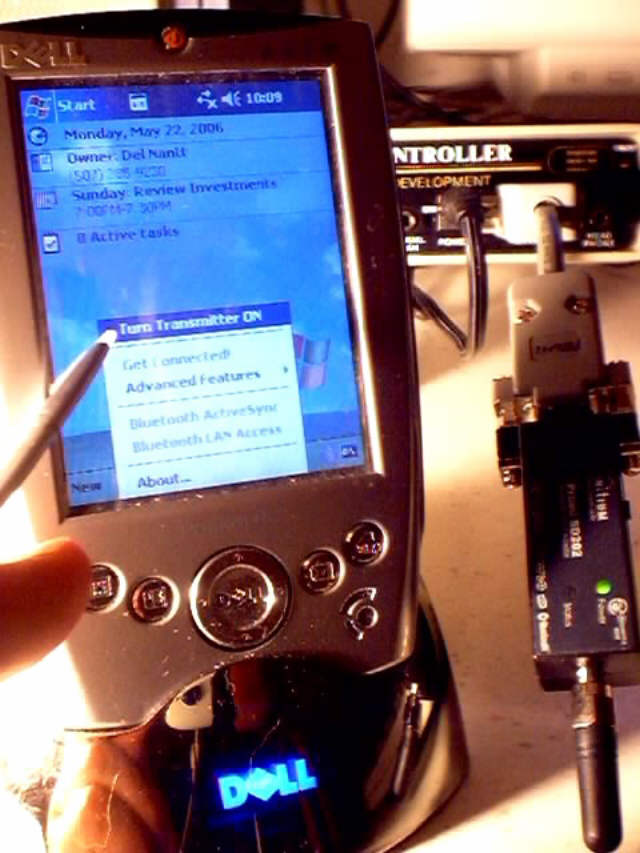

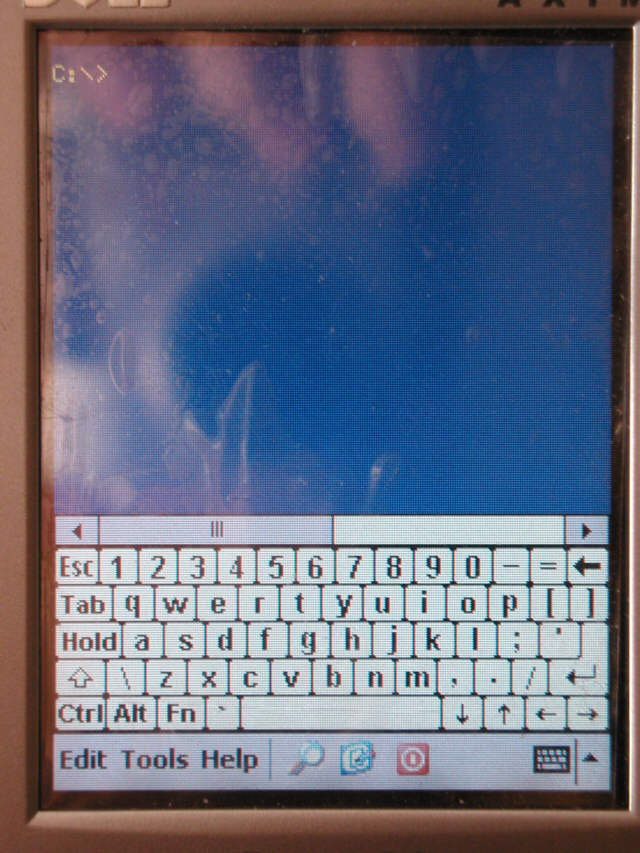
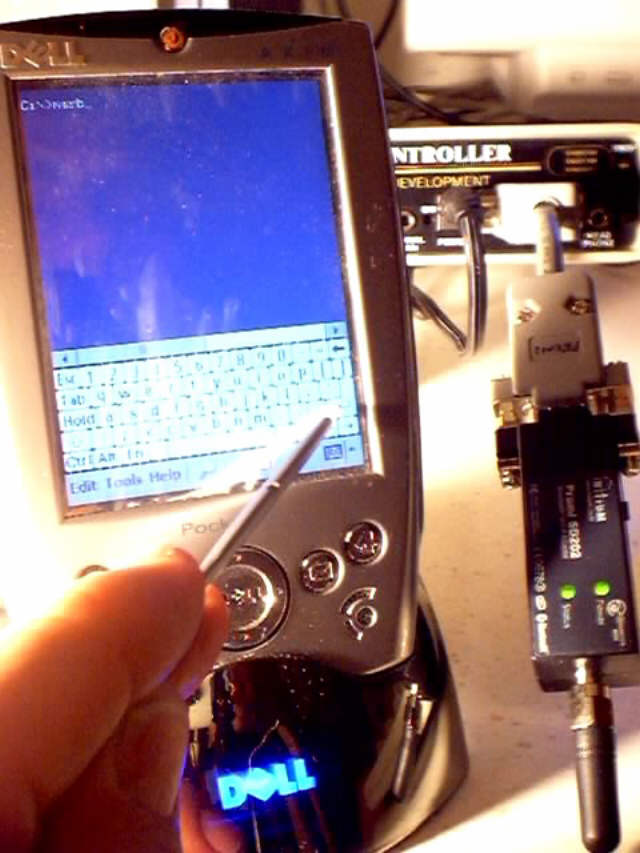
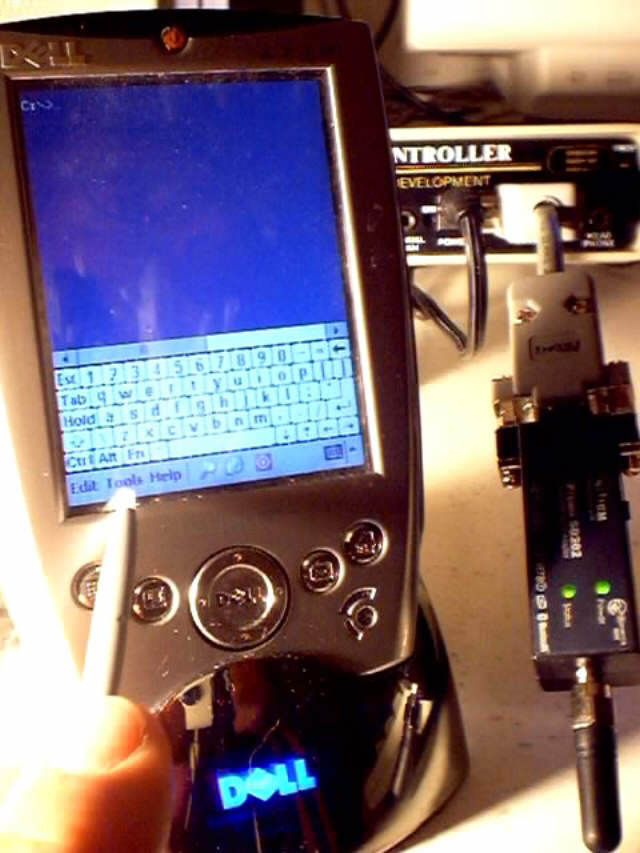

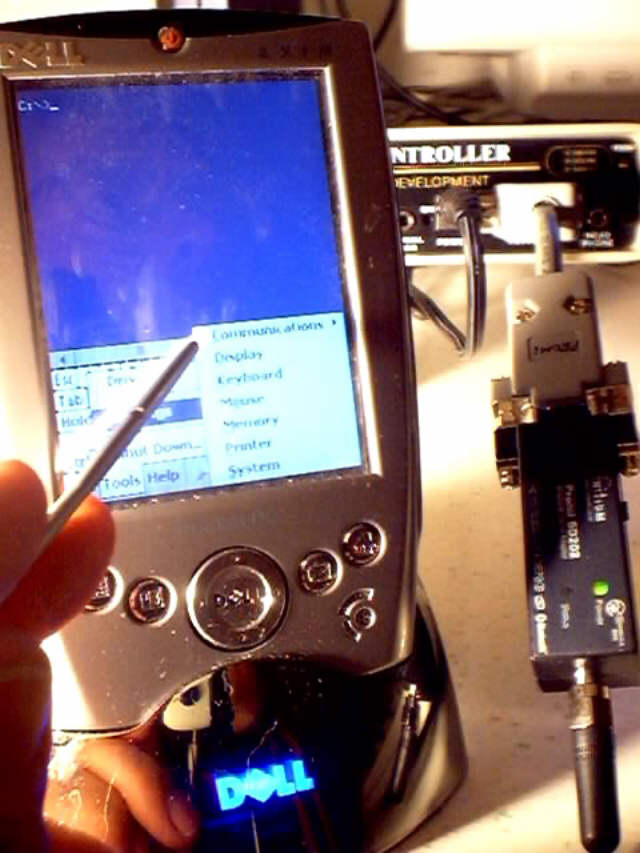

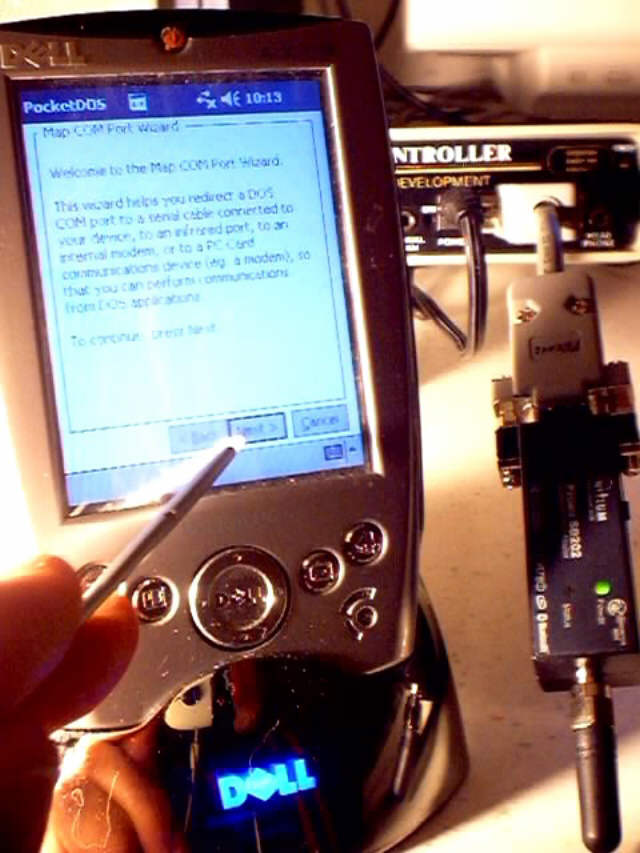



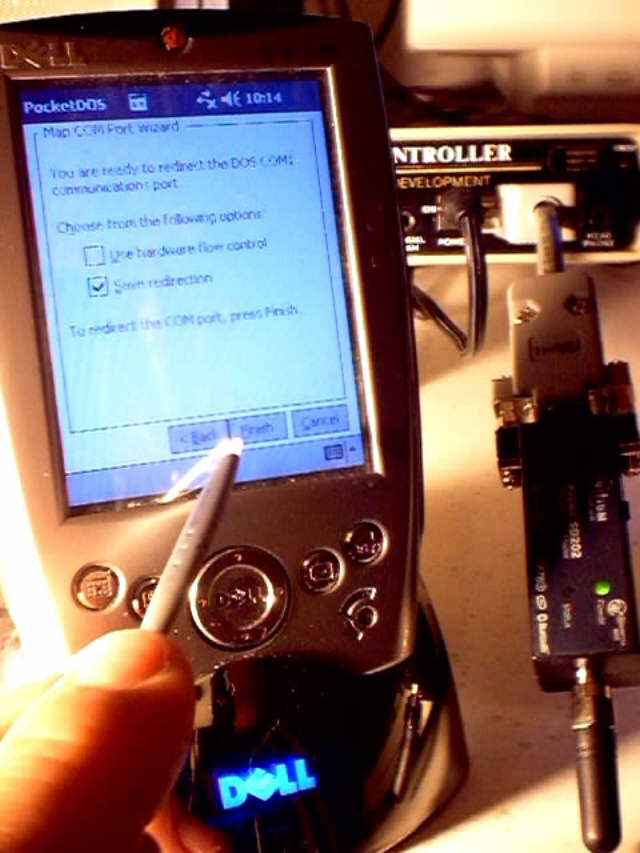



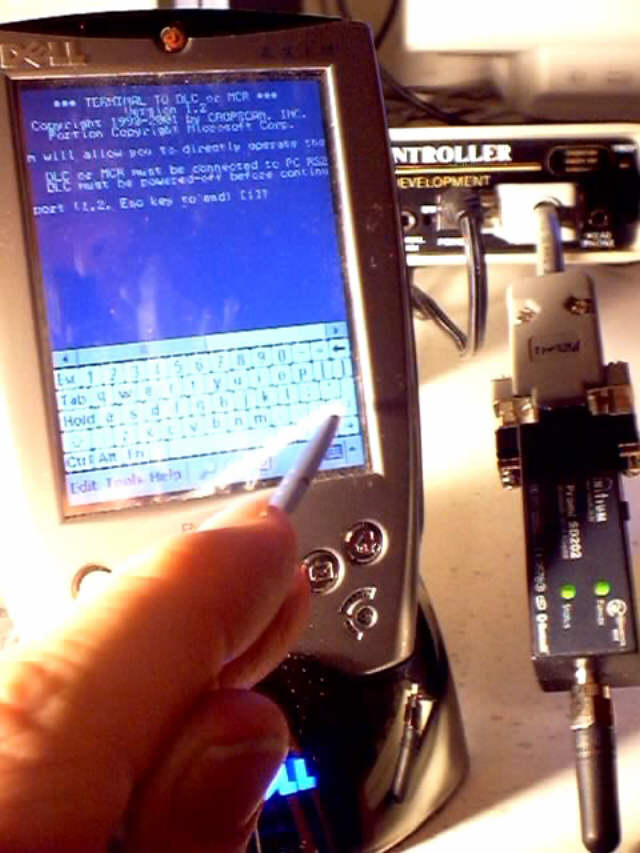
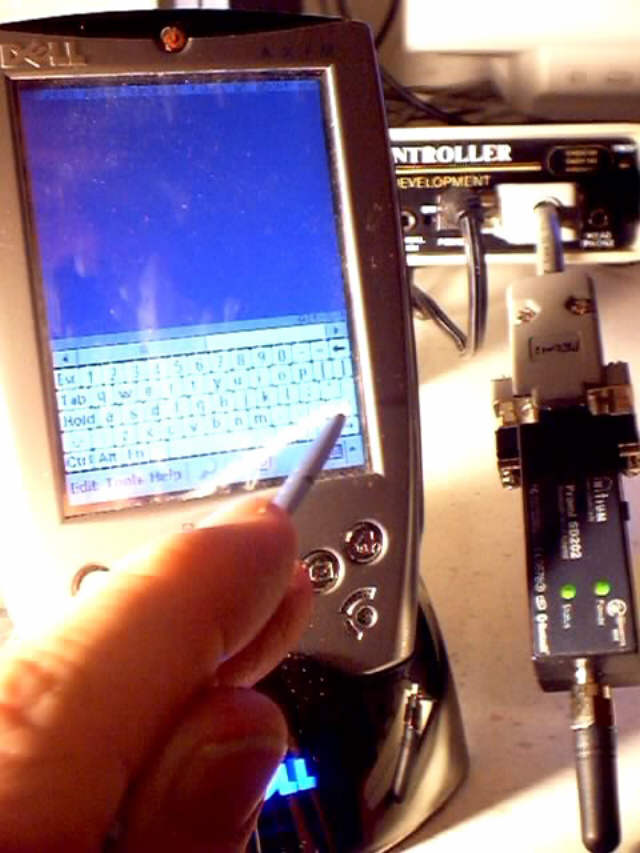
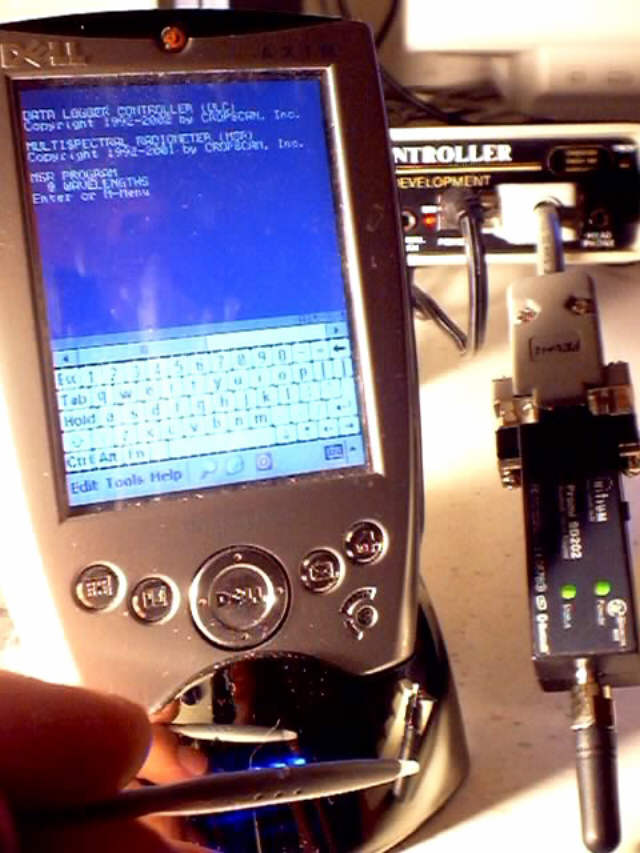
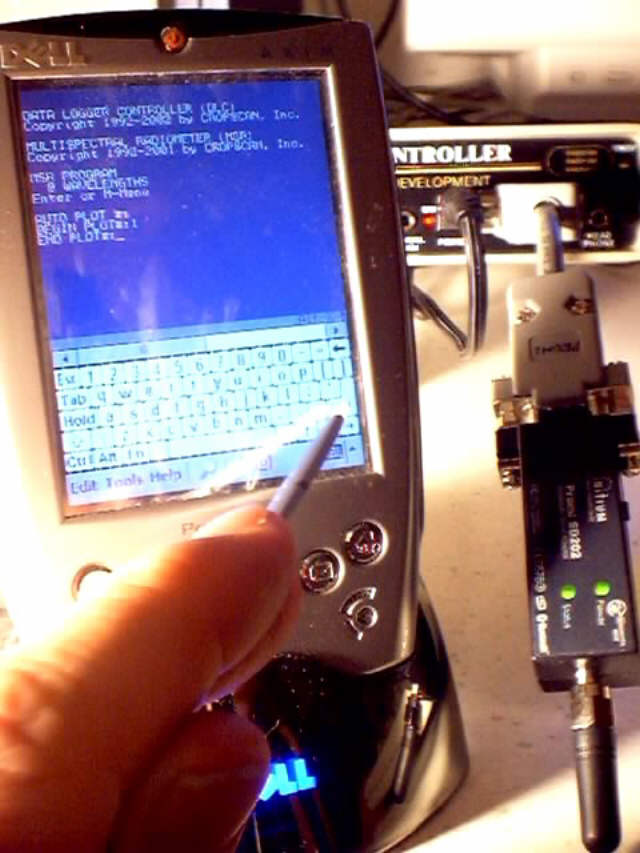
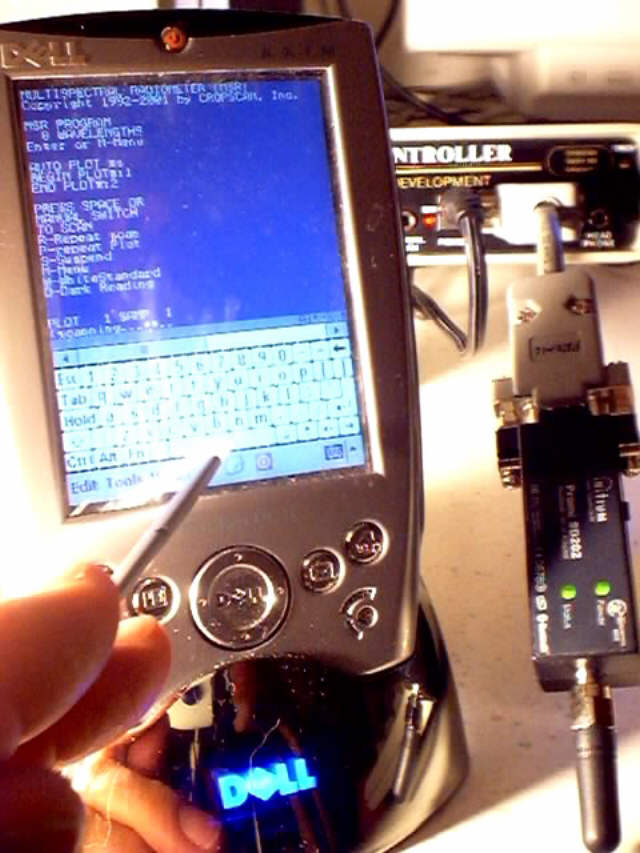

 CROPSCAN, Inc. Home Page
CROPSCAN, Inc. Home Page