Remove the MSR Software CD-ROM from the manila envelope.
CROPSCAN, Inc. SOFTWARE LICENSE AGREEMENT
By installing or using the enclosed Software, you are agreeing to be
bound by the terms of this Agreement, which include the license and
limited warranty.
LICENSE
CROPSCAN, Inc. grants to you the end user the right to
copy the enclosed Software onto a single computer and the right for
you and others to use that copy of the Software on that single
computer. You may copy the Software onto multiple computers (your
office PC, lab PC, or field laptop) provided that only one copy
of the Software is used at any time.
Where the Software is copied onto multiple computers or is used on
a network or file server where more than one copy may be used at the
same time, you must purchase a number of copies of the Software equal
to the number of users who will use the Software.
You may transfer the complete Software and the accompanying materials
together on a permanent basis provided you do not retain any copies
and the recipient agrees to the terms of this Agreement.
COPYRIGHT STATEMENT:The Software is owned by CROPSCAN, Inc.
and is protected by United Stated copyright laws and international
treaty provisions. Therefore, you must treat the Software like any
other copyrighted material except that you may (a) make copies of
the Software for backup or archival purposes and (b) transfer the
Software from floppy disks to hard disks provided that the Software
is used as specified herein. You may not copy the written materials
accompanying the Software.
OTHER RESTRICTIONS: You may not lease, rent or sublicense the Software.
You may not transfer the Software of the accompanying written materials
except as provided above. You may not reverse engineer, decompile,
disassemble or create derivative works from the Software. If you
later received an Update to this Software or if this Software is an
Update to a prior version, any transfer must include both the Update
and all accessible prior versions of the Software.
WARRANTY
All parts of the Data Logger Controller, Multispectral Radiometer and
Software are warranted by CROPSCAN, Inc. against defects
in material and workmanship for one year from the shipping date to the
original purchaser. If any part of the system manufactured and sold
fails to operate properly as specified in the USERíS MANUAL during the
applicable warranty period, CROPSCAN, Inc. will replace
the defective part or restore it to its normal operation without charge
for parts or labor.
In order to obtain redress under the terms of the warranty, the customer
must notify CROPSCAN, Inc. of the defects before the
expiration date of the warranty period and make suitable arrangements
for performance of the repair service. Transportation to CROPSCAN, Inc.
and return are a customer expense. Liability is limited to repair or
replacement of defective parts. Damage due to abuse, accident, alteration
or corrosion are not covered by this warranty. No other warranty is
expressed or implied.
Other than the obligation of CROPSCAN, Inc. expressly set
forth herein, CROPSCAN, Inc. disclaims all warranties of
merchantability or fitness for a particular purpose. The foregoing
constitutes CROPSCAN, Inc.'s
sole obligation and liability with respect to damages resulting from
the use or performance of the instruments and in no event shall
CROPSCAN, Inc. or its
representatives be liable for damages beyond the price paid for the
instruments, or for direct, incidental or consequential damages.
Repair policy following warranty expiration: Ship the defective
component to CROPSCAN, Inc. Charges: Labor at $40.00 per
hour plus cost of defective parts and return shipping costs (labor
rate subject to change without notice).
CROPSCAN, Inc. Tel: (507) 285-9230
1932 Viola Heights Lane NE Fax: (206) 339-5770
Rochester, MN 55906 Email: cropscan@compuserve.com
Internet: www.cropscan.com








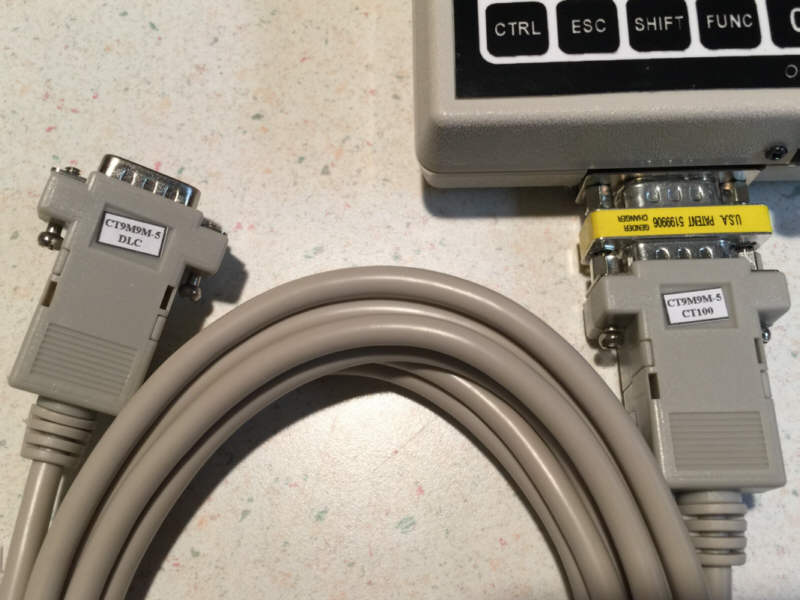


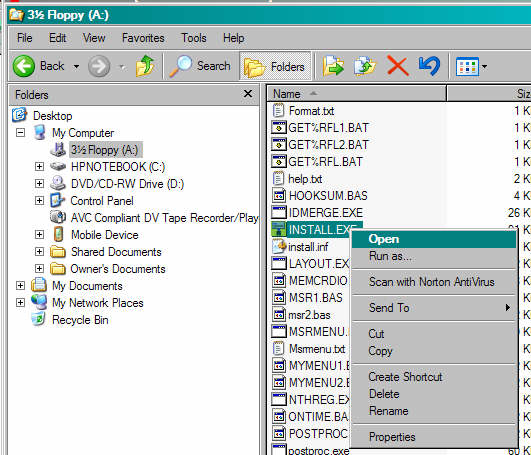
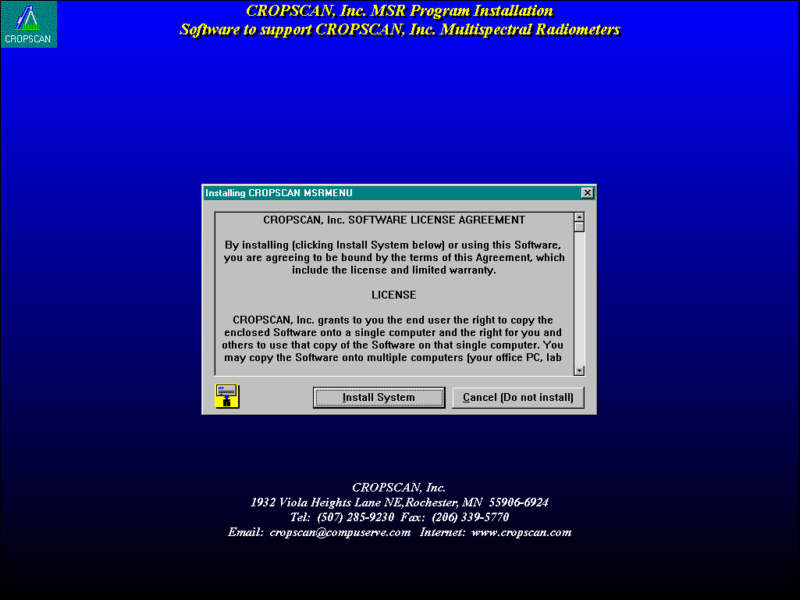
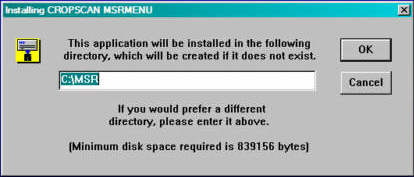
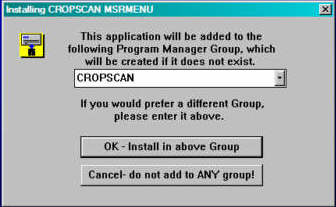
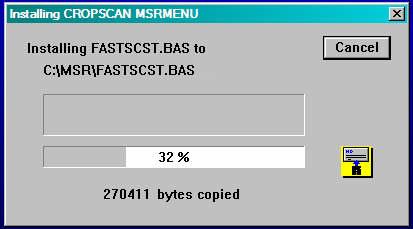
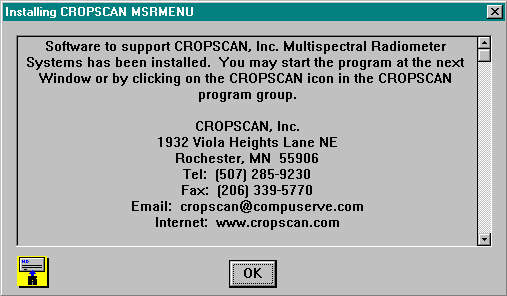
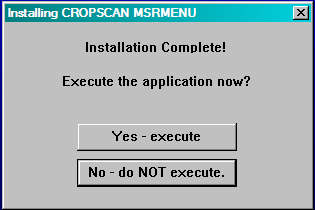
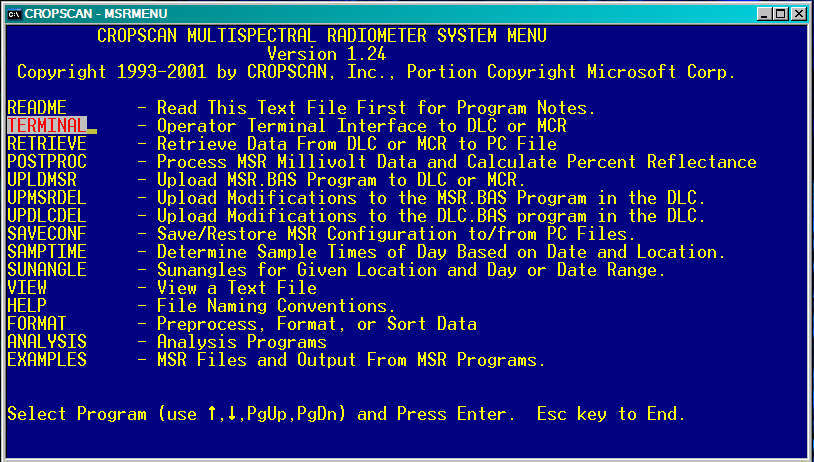
 CROPSCAN, Inc. Home Page
CROPSCAN, Inc. Home Page